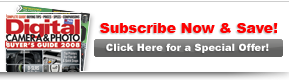PCPhoto  Gear
Gear  Photography Tools
Photography Tools  Toolbox: Laptops
Toolbox: Laptops
 Gear
Gear  Photography Tools
Photography Tools  Toolbox: Laptops
Toolbox: Laptops
Toolbox: LaptopsTake your digital darkroom on the road with these compact computing powerhouses |

|

|
|
Page 1 of 3 So what do you need from a laptop for typical photo work? Most laptops will likely do a decent job for basic tasks, but for the best digital photography experience on the road, here are the key specs to consider for an all-around balance of portability and performance. Size The size of your laptop is key. Larger laptops—those with a 17-inch screen—are meant to be replacement desktop computers. They’re technically portable, but you’ll notice the extra size and weight after lugging it around awhile. The best choice for a travel laptop is a 14- or 15-inch widescreen, which gives you greater portability without sacrificing too much display real estate. The widescreen format provides that little bit of extra space essential for Photoshop tool palettes. Processor Dollar for dollar, laptops generally lag behind desktops in processor speeds. That’s okay, though, because unless you’re planning to use your laptop as your primary computer, you can do your more intensive photo editing at home. Intel Core 2 Duo processors are the most common CPUs offered in laptops today, and one running at 2.0 or 2.4 GHz is plenty fast for your travel laptop. If you intend to use your laptop as your primary computer, consider spending the extra cash on the best processor available for the system you choose. RAM RAM is arguably the most important spec to consider for computer performance. Most imaging and video applications rely heavily on RAM to keep data readily available and speed behind-the-scenes calculations. Many applications will specify a minimum RAM of about 512 MB, but remember that this is a minimum. For optimum performance with large image files from multi-megapixel cameras, upgrade to 1 GB or more and you’ll be a lot happier. Remember that RAM isn’t used just for imaging work, but also for system processes and other applications you have running concurrently, so if you’re a multitasker, lots of RAM is a necessity. To keep size and weight down, laptops usually have just two RAM slots (as opposed to desktops that may have four or more). How you fill those slots today affects your cost for RAM if you later decide to upgrade. For example, if your original configuration is 1 GB of RAM, consisting of two 512 MB chips, and you want to upgrade, you’re going to be discarding at least one, if not both, of those chips to make room for the new RAM. Consider this as you configure your machine. You may pay more for the RAM upfront, but you’ll save money in the long run. Hard Drive When portability is key, you probably won’t want to lug around an external hard drive to supplement your built-in storage, so make sure you select a hard-drive capacity that will give you room to grow. Get at least 80 GB—more is better. That’s because you’ll not only be using this space for applications and hi-res images, but you’ll probably have music files, videos and all the other documents and e-mails that you’ll want access to when traveling. Also, applications like Photoshop use hard-drive space as virtual memory to take some of the load off of your system RAM (Photoshop calls this your “scratch disk”). System processes running in the background also rely on this, which is why your system can become unstable when you get too close to capacity on your hard drive. Since replacing a hard drive in a laptop generally requires professional assistance, it’s better to get extra space when you configure your machine. |
|||