|


|

|

HelpLine By Michael Guncheon
Scanners And DPI
Scan Sizes
Photos On TV Memory Card Size
E-Mailed Photos
File Formats
Scan Sizes
 I'm putting together a portfolio and would like to know what's a good file size for scanning a 4x6 picture to be able to go to 8x10 without pixelizing the final picture. I'm currently scanning at 400 dpi, which produces a 10 MB file. I'm putting together a portfolio and would like to know what's a good file size for scanning a 4x6 picture to be able to go to 8x10 without pixelizing the final picture. I'm currently scanning at 400 dpi, which produces a 10 MB file.
Kevin Stephenson
Via e-mail
|
 Scan size is probably one of the most common questions I get. The size will vary depending on your output (different devices need different resolutions), so I'm going to assume you're outputting to an inkjet printer. A good rule of thumb is that you don't need image resolution higher than 300 dpi at final size (some inkjet printers don't even need that much). In other words, if you're scanning a 4x6 for printing at 4x6, then scan at 300 dpi. Now, this does get confusing when looking at printer resolutions—realize that they refer to how the ink is put on the paper, a different issue. Scan size is probably one of the most common questions I get. The size will vary depending on your output (different devices need different resolutions), so I'm going to assume you're outputting to an inkjet printer. A good rule of thumb is that you don't need image resolution higher than 300 dpi at final size (some inkjet printers don't even need that much). In other words, if you're scanning a 4x6 for printing at 4x6, then scan at 300 dpi. Now, this does get confusing when looking at printer resolutions—realize that they refer to how the ink is put on the paper, a different issue.
For your situation, we need to do some math. If you scan at 4x6 and then scale up linearly by a factor of two to 8x12 (keeping the same aspect ratio), your initial 300 dpi resolution would be spread out, reduced by half to 150 dpi—not enough to fully support true-photo-quality printing from your printer. For a final resolution of 300 dpi, the proper scan should be at 600 dpi (4x6 is doubled linearly to 8x12, so resolution needs to be doubled from 300 to 600 dpi).
Photos On TV
 I use the Photodex Compupic photo program to edit my photos and assemble "albums." I've assembled albums of travel, ships, trains, scenics—the whole works. But I have some problems in presenting them: 1.) I don't want to squeeze a roomful of viewers to peer at my small computer monitor in a cramped room; 2.) I don't want to get a small "viewer-RAM" device; 3.) Even more unsatisfactory is a "slide show" on a Palm Pilot or similar; 4.) I can't afford the four-figure prices for "projectors" that road warriors and those making client presentations carry. Finally, printing the whole slide show is expensive and impractical. It seems to me that slide shows should be able to be shown on a TV. But how? I use the Photodex Compupic photo program to edit my photos and assemble "albums." I've assembled albums of travel, ships, trains, scenics—the whole works. But I have some problems in presenting them: 1.) I don't want to squeeze a roomful of viewers to peer at my small computer monitor in a cramped room; 2.) I don't want to get a small "viewer-RAM" device; 3.) Even more unsatisfactory is a "slide show" on a Palm Pilot or similar; 4.) I can't afford the four-figure prices for "projectors" that road warriors and those making client presentations carry. Finally, printing the whole slide show is expensive and impractical. It seems to me that slide shows should be able to be shown on a TV. But how?
Robert B. Ryan
St. Michaels, Maryland
|
 There are several solutions to this problem. First, pull out the last issue of PCPhoto (May/June 2026), and check out "Trade Tricks," which discusses how to use your television to display photos. Here's a quick summary of things to try: There are several solutions to this problem. First, pull out the last issue of PCPhoto (May/June 2026), and check out "Trade Tricks," which discusses how to use your television to display photos. Here's a quick summary of things to try:
1. Use a digital camera for output to the television. Most digital cameras have a video output just for this purpose. Simply upload your images into the camera before the showing and then step through them once the group has gathered. The connection to the set may be either composite or S-Video. I know several people who take two memory cards with them for family get-togethers: one for taking pictures during the event and one that contains the "show."
2. Use a special device that can store a whole presentation, such as Iomega's Fotoshow. It's a Zip drive that has extra circuitry to connect to a TV. It comes with software for creating presentations and cables to hook up to the set. You hook up the drive to your computer, create the show and upload it to the Zip disks (which are removable so you can create and save several shows). Then you disconnect it from your computer, hook it up to the TV and on with the show!
3. Add a video card to your computer that's capable of outputting an NTSC (the television standard for the United States) video signal. This can be through a composite or S-Video connection to your television, assuming that your set has video input connectors (either composite or S-Video). Some laptops come with video outputs.
4. Use videotape. Edit your slides with video-editing software, then output the resulting "program" to a camcorder, using either FireWire or a device like those made by Dazzle or Pinnacle Systems.
Your experience with slide projectors makes me want to add one caveat: Displaying an image on a TV can't compare with projecting from a 35mm slide. Video doesn't have the dynamic range/contrast ratio or sharpness that film has. That said, most audiences are thrilled to see the photos on TV, especially if you've added a little music or special effects (which these techniques allow).
Memory Card Size
 Will a 64 MB SmartMedia card give a better image than an 8 MB or 16 MB card? If so, why? Will a 64 MB SmartMedia card give a better image than an 8 MB or 16 MB card? If so, why?
 As far as the quality of an actual image file is concerned, there's no difference between any size of memory card. The media stores data— "bits," to be exact. The large card holds more bits; it doesn't hold better bits or bigger bits, just more bits. If you capture a 1 MB image onto a 64 MB card and onto an 8 MB card, there will be no difference in image quality. As far as the quality of an actual image file is concerned, there's no difference between any size of memory card. The media stores data— "bits," to be exact. The large card holds more bits; it doesn't hold better bits or bigger bits, just more bits. If you capture a 1 MB image onto a 64 MB card and onto an 8 MB card, there will be no difference in image quality.
Wait! This could be a trick question!
Let's say your camera is capable of capturing a large, uncompressed image file when set at its highest resolution setting. If this file is large—10 MB, for example—then it won't fit on an 8 MB card. You'd have to compress the image in order to save it to the card, and the compression will have some impact on image quality. If you were using a 64 MB card, however, you'd be able to capture several of these uncompressed, highest-quality files.
You could say, then, that a 64 MB card may give a better image than an 8 MB card, but only because it can hold more data.
E-Mailed Photos
 I'm having trouble sending a picture to a certain e-mail address. My e-mail is returned to me with a message that says it's too full. What does that mean? Is it because my picture is too large? I'm having trouble sending a picture to a certain e-mail address. My e-mail is returned to me with a message that says it's too full. What does that mean? Is it because my picture is too large?
 Internet service providers (ISPs)
provide a certain amount of space for e-mail accounts. Each time you check your mail, your computer downloads all the new mail in your mailbox at the ISP. If your mail program's preferences are set appropriately, as the mail is downloaded, it's deleted from the ISP's mailbox. Internet service providers (ISPs)
provide a certain amount of space for e-mail accounts. Each time you check your mail, your computer downloads all the new mail in your mailbox at the ISP. If your mail program's preferences are set appropriately, as the mail is downloaded, it's deleted from the ISP's mailbox.
The person you tried to send e-mail to has a mailbox that has exceeded the limits of storage the ISP provides for the account. This could be due to the person being away, not having the preferences set right, limitations on receiving photos or they just get a lot of mail.
File Formats
 I began digital photography only a year ago, with an HP S-20 film scanner and PhotoDeluxe. I have to first save the scanned version of an image as a TIFF file, then open it in PhotoDeluxe only to save that as a PDD file. Why can't I simply open up the scanner within Photo-
Deluxe, run a scan and immediately work with it? Then I'd only have to save the PDD file. Is there any way to do that with my current setup? The scanner says it's TWAIN-compatible. I began digital photography only a year ago, with an HP S-20 film scanner and PhotoDeluxe. I have to first save the scanned version of an image as a TIFF file, then open it in PhotoDeluxe only to save that as a PDD file. Why can't I simply open up the scanner within Photo-
Deluxe, run a scan and immediately work with it? Then I'd only have to save the PDD file. Is there any way to do that with my current setup? The scanner says it's TWAIN-compatible.
 There are several issues to consider here. First, unless you have layers that you need to keep, you don't have to save as a PDD file. Photo-
Deluxe, as well as every other image-processing program, works great with TIFF files. The PDD file is what's called a "native file format" used by the software—all image-processing programs will have their own native format. You'll gain or lose no quality by using one or the other. The advantage to a native format is that it can remember things like layers or editable text. The advantage to a TIFF file is that the image file can be recognized by many more programs (such as a word processor, for example, when you want to add a photo to a letter). There are several issues to consider here. First, unless you have layers that you need to keep, you don't have to save as a PDD file. Photo-
Deluxe, as well as every other image-processing program, works great with TIFF files. The PDD file is what's called a "native file format" used by the software—all image-processing programs will have their own native format. You'll gain or lose no quality by using one or the other. The advantage to a native format is that it can remember things like layers or editable text. The advantage to a TIFF file is that the image file can be recognized by many more programs (such as a word processor, for example, when you want to add a photo to a letter).
Second, many photographers get in the habit of considering the scan their "original" and always make a copy so that the "original" is protected in case they need to go back to the original data. When you open your photo in PhotoDeluxe and save as a PDD file, you're essentially doing this. Third, you can save your file as a TIFF file in PhotoDeluxe, too (check the Export command in the File menu as a TIFF file).
Finally, you've said the magic word—TWAIN. TWAIN-compliant hardware and software allow you to transfer images directly from hardware to software. If you've installed both PhotoDeluxe and the HP S-20 drivers properly, you can access the scanner directly from PhotoDeluxe. First, select "Get & Fix Photo," then "Get Photo," then "Scanners...." Next, select your scanner from the scanner menu and start the image capture.
If you don't use the simpler icon interface for PhotoDeluxe, the process is "File > Open Special > Scan Photo...."

If you have any questions, please send them to HelpLine, PCPhoto Magazine, 12121 Wilshire Blvd., Ste. 1200, Los Angeles, CA 90025 or [email protected].
|

|

Home
| Articles & Reviews
| Current Issue
| Past Issues
Staff & Contributors
| Photo Books
| HelpLine
| Glossary
Advertiser Info
| Links
| Shopper
| Subscriptions
| eStore
Account Inquiry
| Submissions
| Contact Us
| About Us
| Privacy Statement
|
|
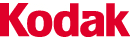

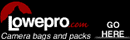



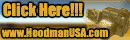

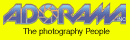

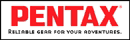





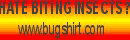

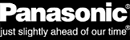

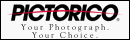



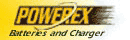



|