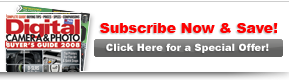PCPhoto  Image Processing
Image Processing  Trade Tricks: Sharpening The Right Way
Trade Tricks: Sharpening The Right Way
 Image Processing
Image Processing  Trade Tricks: Sharpening The Right Way
Trade Tricks: Sharpening The Right Way
Trade Tricks: Sharpening The Right WayUnsharp mask can work magic—if you just don’t overdo it |

|

|
| By Mike Stensvold, Photography by Mike Stensvold | |
|
Page 2 of 2
Bear in mind that you don’t have to sharpen the entire image. In fact, often it’s better to sharpen only selected parts. In a portrait, for example, it’s generally more effective to selectively sharpen the eyes, and maybe the hair, mouth and nose, and let the skin stay a bit soft. In a landscape, you might want to sharpen foreground rocks and trees, but not a selectively out-of-focus background area or the sky. You can sharpen portions of an image by selecting the area(s) to be sharpened using one of the selection tools or by using a layer mask. Go to Layer > Duplicate Layer (name it Sharpen) and apply the Unsharp Mask filter to this Sharpen layer. Press Alt (Windows) or Option (Mac) as you click the Layer Mask icon at the bottom of the Layers palette to create a black layer mask. Now you can paint white over the portions of the image you want sharpened. When you’re finished, flatten the image and save it. Sharpening is certainly subjective. You’ll be on the right track if you follow these tips: avoid oversharpening; experiment (since each image is different); and sharpen after doing all your other image-editing with the image sized as it will be used (i.e., at 13x19 inches if it’s to be used to make a 13x19-inch print). |