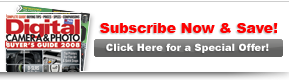PCPhoto  How-To
How-To  Sharing And Websites
Sharing And Websites  Trade Tricks: Be Kind And Resize
Trade Tricks: Be Kind And Resize
 How-To
How-To  Sharing And Websites
Sharing And Websites  Trade Tricks: Be Kind And Resize
Trade Tricks: Be Kind And Resize
Trade Tricks: Be Kind And ResizeE-mailing photos the nice way |

|

|
| By Maura C. Lanahan | |
|
Page 1 of 2
It
has happened to all of us. You click on an e-mail to open it and the
waiting begins. The little spinning e-mail icon goes around and around.
Your patience is running thin. Well, Uncle Pete didn’t really mean to
e-mail you a 10-megabyte file; he just didn’t realize the necessity of
resizing. Resizing If you’re only sending one or two images, changing the width, height and resolution to a smaller size will make it easier for your recipient to download the images. A recommended size is 4x6 (vertical) or 6x4 inches (horizontal) at 72 pixels per inch (ppi). Open the image in Photoshop and go to: 1. Image > Image Size. 2. Check the box “Resample Image”. 3. In the dialog box, change the height to either 4x6 or 6x4 and the resolution to 72 ppi. 4. Click OK. Save your image in a separate file for e-mail attachments so when you’re browsing your files it will be easy to identify it (and future images). Contact Sheets If you have several images to share, create a contact sheet. Doing this allows you to send multiple images, at a lower resolution, in one or two small files. |