PCPhoto  Image Processing
Image Processing  Jumpstart Layers
Jumpstart Layers
 Image Processing
Image Processing  Jumpstart Layers
Jumpstart Layers
Jumpstart LayersGain more power and control in photoshop by mastering layers |

|

|
| By Rob Sheppard, Photography by Rob Sheppard | |
|
Page 1 of 5
Additionally, Layers offers the chance for the photographer to isolate key parts of the adjustment of an image. That means you can change one element without affecting anything else, plus you can put layers together in such a way that they interact with each other for even more control. Keys To Understanding Layers Every photographer really has seen layers at work. Your mouse on a mouse pad over the desk is a set of three layers: the mouse, the mouse pad and the desktop. You can’t see the desktop under the mouse pad, nor the part of the mouse pad that’s under the mouse. You look from top down and see whatever is on top first. Or consider a pile of photos. It’s another set of layers. You know you can move each photo separately, move them up or down in the stack, rotate them and so forth. You can remove any or all, add new ones and play with the group. |

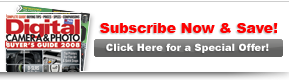
 The use of Layers is consistently the most feared part of Photoshop. I’ve had photographers tell me that they just can’t deal with Layers, and I know very good photographers who do excellent Photoshop work, but still believe they “aren’t ready for Layers,” or “don’t really need Layers” or even “just can’t do Layers.”
The use of Layers is consistently the most feared part of Photoshop. I’ve had photographers tell me that they just can’t deal with Layers, and I know very good photographers who do excellent Photoshop work, but still believe they “aren’t ready for Layers,” or “don’t really need Layers” or even “just can’t do Layers.”





