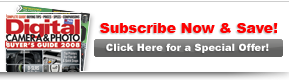PCPhoto
Jumpstart LayersGain more power and control in photoshop by mastering layers |

|

|
|
Page 3 of 5 Adjustment Layers Get Even Better With Layer Masks A white empty box can be seen in each adjustment layer to the right of the adjustment icon box. This represents an important and useful tool, a layer mask. A layer mask allows you to selectively turn the effects of a layer on and off. White is on, black is off (and grays fit in between). When an adjustment layer is in full control, the layer mask box is white. Its effects are blocked when black fills that box. The big advantage of layer masks is that you can isolate different parts of the photo to turn the layer on or off just for that specific part of the image by painting in black or white. You need to select a soft-edged brush appropriate in size to the area you’re dealing with, then be sure the layer mask is active (it gains a line around it, but you can always be sure by clicking on that mask). Then choose white or black for the foreground colors at the bottom of the Toolbox palette and paint over the image. If white, black or even a color shows up on the photo, it means you’re not in the layer mask. Remembering what black and white do to a layer mask can be hard at first. Keep in mind that with Photoshop you can always try something and see what it does if you aren’t sure. Some people like the saying, “White reveals, black conceals.” Another thing that helps is to compare the layer mask to a light in a room. If the light is off, the room is black, and you can’t see anything in it. Turn the light on and white light helps you see what’s in the room. One Step At A Time You can accomplish a great deal with a photograph by using adjustment layers, one adjustment, one step, at a time. If you look at the Layers palette and compare the adjustments to the actual image, you can see exactly what was done and the order in which it was done. You can keep each step in the layers. The whole effect is seen because we see effects from the top of the layer stack on down. This is an important concept. Take your adjustments one step at a time, putting each change into a different layer. Layer masks allow effects to be painted in or out at will, and this gives you a great advantage in working your own images. |