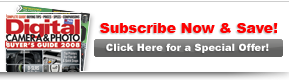PCPhoto
Jumpstart LayersGain more power and control in photoshop by mastering layers |

|

|
|
Page 4 of 5 Layers Management There are some things you should know about Layers management to make it work its best for you: Naming Layers. Name your layers so you better remember what they’re doing for your photo. In Photoshop CS2, double-click the name and type in a new name. Active Layer. This is the layer that you can work on and is selected simply by clicking on it. Turning Layers On And Off. Just click the Eye icon at the left side of any layer in the Layers palette to turn it on or off. Opacity. A layer can be dense, with full 100% in the Opacity box, or somewhat see-through by reducing that number. This allows you to affect the strength of the layer effect. Deleting Layers. Layers are easily deleted in the Layers palette by dragging them to the trashcan icon at the bottom of the palette, farthest to the right. Moving Layers. You can move any layer (except Background) up or down in the layer stack by clicking on the layer and dragging it into place. Saving Layers. Whenever you save a file in the Photoshop .psd file format, you automatically save all of your layers. Flattening Layers. To flatten all your layers (to save your file as a TIFF or JPEG, for example), use the drop-down menu that appears when you click the arrow/circle at the top right of the Layers palette; Flatten Image is at the bottom. Merge Down and Merge Visible also can be used to flatten only part of the image to simplify it. Merge Down merges the active layer with the one under it; Merge Visible merges all the layers that are turned on.
|