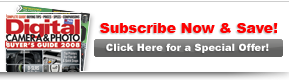Quick Fix: Fast Basic FixeselptUse photoshop elements to make these essential adjustments
|

|

|
|
By Rick Sammon
|
|
Page 2 of 3
 | Step 2 |
2 The first image enhancement step I often use is Levels, which adjusts the contrast, color and brightness of an image. You could go to Enhance > Adjust Lighting > Levels and work directly on a copy of your file (never work on your original), but that’s not the best way to use the power of Levels, as well as some other image enhancements. Instead, you should go to Layer > New Adjustment Layer > Levels. An Adjustment Layer allows you to apply your adjustments on a separate layer—leaving your original layer untouched. You’ll see why this is important in a bit.
 | Step 3 |
3 The basic suggestion for adjusting Levels is to move the highlight triangle (on the right) inside the mountain range (which shows the distribution of the brightness levels in an image) and then to move the shadow triangle inside the mountain range on the left. For this image, I only had to move the highlight triangle, as the image has good shadow detail.
 | Step 4 |
4 Even after applying Levels, I wanted more color in my image. So I created another adjustment Layer (Layer > New Adjustment Layer > Hue/Saturation) and increased the Saturation by +44.
 | Step 5 |
5 Here’s why Adjustment Layers rock! When you save your file as a TIFF or Photoshop file, the Adjustment Layers are saved along with your background file. (Saving a file as a JPEG flattens the image, so you lose your Adjustment Layers.) The beauty of saving a file with Adjustment Layers is that you can go back and rethink your adjustments, whether that’s a few days or a few years from now. If an enhancement is too intense or not strong enough, all you have to do is delete the Adjustment Layer on which you made the enhancement and start over. For someone who changes his mind a lot (which drives my wife nuts), Adjustments Layers have saved the day—and the image—on more than one occasion.
After my basic image enhancements, my photo was much improved. Now the image had more contrast and was brighter and much more colorful. I flattened the layers at this point to show you the following technique, but you should avoid flattening if you want to return to the layers to refine them later.
|