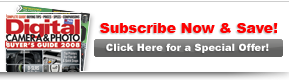Quick Fix: Fast Basic FixesUse photoshop elements to make these essential adjustments |

|

|
| By Rick Sammon | |
|
Page 1 of 3
Readers of PCPhoto know that for my professional work, I depend on Photoshop CS2 for my image enhancements. For pros like me, it’s the coolest program around. However, Photoshop Elements, CS2’s little brother so to speak, offers many professional image-enhancement features, too. In fact, most of the image enhancements and creative stuff you want to do can be accomplished in Elements.  1 Check out this image, a JPEG file taken at the Chuang Yen Monastery in Carmel, New York. It’s a bit dull because it was taken on an overcast day. What’s more, I slightly underexposed the image to avoid the highlights (stairs and railing) from being washed out. If I had shot a RAW file, I wouldn’t have underexposed the file, knowing that in Adobe Camera RAW, I could have rescued the overexposed highlights up to one ƒ-stop. 1 Check out this image, a JPEG file taken at the Chuang Yen Monastery in Carmel, New York. It’s a bit dull because it was taken on an overcast day. What’s more, I slightly underexposed the image to avoid the highlights (stairs and railing) from being washed out. If I had shot a RAW file, I wouldn’t have underexposed the file, knowing that in Adobe Camera RAW, I could have rescued the overexposed highlights up to one ƒ-stop. |
| Camera Technique |
| Image Processing |
| Printing |
| Sharing And Websites |
| Calibration |
| Video How-To |
| Quick Fix |
| HelpLine |